The filterset pane is the right pane of the logfile document window. The Filterset pane contains three folders:
· Module Filters: A list of filters for all Modules in your logfile.
This list can be used for composition of Custom filters by drag-and-drop.
· Case Filters: A list of filters for all Cases in your logfile.
This list can be used for composition of Custom filters by drag-and-drop.
· Custom Filters: The Custom filters filters.
A user-defined filter is a logical expression of one or more subfilters that can be:----
![]() a Module filter,
a Module filter,
![]() a Case filter,
a Case filter,
![]() a String filter: looks for a substring in the logmessage
a String filter: looks for a substring in the logmessage
![]() a Reference filter: references another Custom filter.
a Reference filter: references another Custom filter.
The Custom filters are located directly under the Custom Filters folder of the filterset pane. Subfilters on the same layer represent an OR-expression, while subfilters on different layers represent an AND-expression. Negated subfilters represent NOT-expressions.
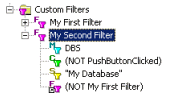
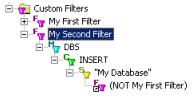
Logical OR expression Logical AND expression
Filters can be created and composed through the operations of the Edit menu and through the Create filter from selection operation of the Filter menu.
Filters can be moved or copied through drag and drop.
Filtersets as a whole can be saved to file and opened again. See Open Filterset..., Open Recent Filterset, Save filterset and Save filterset As....
To activate a filter use Assign filter... from the Filter menu or simply drag the selected filter to the logmessage pane. To deactivate a filter, use Release Filter from the Filter menu.
Note:
Custom filter, Loglevel filter and time filter work additive. See kinds of filters.
See also: