The logmessage detail dialog shows the Loglevel, timestamp, Module, Case and the complete text of a logmessage, including all formatting done by tabs and line-breaks.
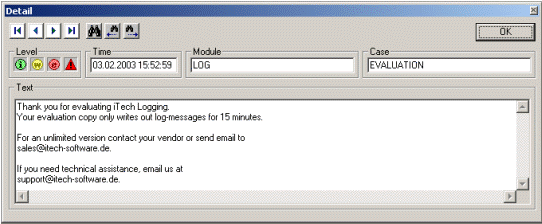
If more than one logmessage is selected in the logmessage pane (multi selection) you can use the navigation buttons to navigate between these selected logmessages.
If only one logmessage is selected (single selection), navigation is possible for all visible (filtered) logmessages in the logmessage pane.
· ![]() shows the first selected or visible logmessage.
shows the first selected or visible logmessage.
· ![]() shows the next selected or visible logmessage.
shows the next selected or visible logmessage.
· ![]() shows the previous selected or visible logmessage.
shows the previous selected or visible logmessage.
· ![]() shows the last selected or visible logmessage.
shows the last selected or visible logmessage.
The logmessage detail dialog supports the following search support:
· ![]() used to find a string in the logmessage text
used to find a string in the logmessage text
· ![]() repeat the search in forward direction
repeat the search in forward direction
· ![]() repeat the search in backward direction
repeat the search in backward direction
Tip:
This dialog is resizeable.
Note:
During the time the detail dialog is open no autoscrolling will occur.